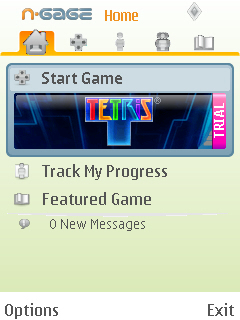
On receiving the Nokia N81 8GB, I couldn’t wait to try out the new N-Gage platform and take part in the first access scheme. My initial thoughts on the platform are very good! If you have an Xbox 360 and have used Xbox Live, the platform is very similar (which is great!). I can see however why it has been limited to N81 owners as further refinement and bug fixes are needed before general release.
I was also disappointed with the way that the dedicated gaming keys of the N81 have been utilized…
When you launch the application, you are presented with the home screen (see above). Here you can start the last game that you have played, check your profile, find out what the featured game is and check any messages you may have from your friend sent through N-Gage.
By using the left and right navigation keys, you can explore different areas of the application. The different areas are seperated with a tabbed like structure. The next tab gives you access to your downloaded games.
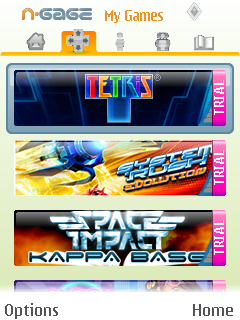
What I really like about the N-Gage application is the fact that all of your games are stored in one place and with easy access. It is much better than lots of games cluttering up the S60 menu system.
Each game has a logo and can be accessed by scrolling down the listed and simply pressing ‘Select’ or ‘Options’ and ‘Start Game’.
This is an area where the application shows it needs a bit more work! It seems to have a mad panic and can’t decide whether the game is portrait or landscape and flips between the two!!! When in landscape mode the N-Gage Application falls off the bottom of the screen and then the game starts!

The N-Gage logo appears and then the game begins (All of the games I have tested on the N81 8GB have been trials downloaded through the application).
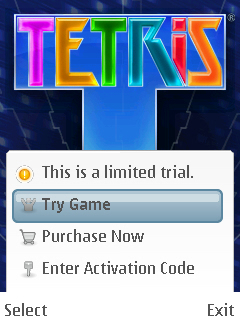
Because of this, before I start playing it informs me that the game I am about to play is a limited trial, and asks me whether I want to continue to try the game, purchase it or enter an activation code (if I have previously bought the game and have needed to re-download it.
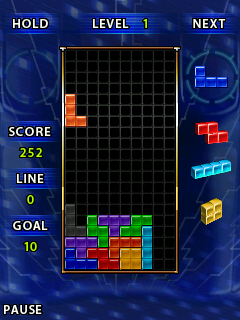
I think that the time available with the trials on N-Gage have been really good and give you a good chance to experience the game before you have to buy it to continue. Obviously the trial limit varies by game.
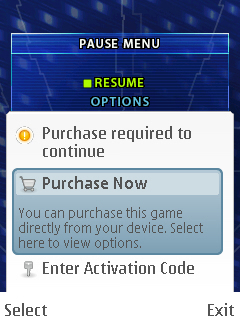
With the game ‘Tetris’ as shown above, you have a goal of clearing 10 lines before the game stops asking whether you want to buy. You have no limit to how many times you want to play the trial. Here you also have the option to exit the game.
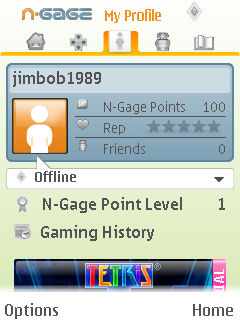
The next tab available from the main N-Gage application is your profile. Here you can view how many N-Gage points you have, your reputation, your friends, change your online status, view your N-Gage point level and your gaming history.
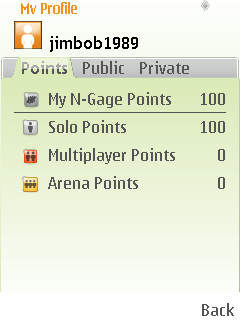
By selecting your profile, you first come to a tab which displays your total N-Gage points and what you have earned them doing (By playing solo, multiplayer or using N-Gage Arena). When points are gained during gameplay, a little box pops up at the bottom indicating how many points you have earned.
By scrolling to the ‘Public’ tab within your profile, you can view information that you want shared across the N-Gage network.
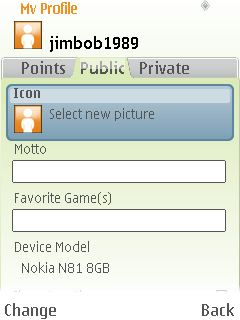
Here you can change your Icon (by adding an image from the Gallery), add a motto and list your favourite games. You can also decide whether you want to share your location. The device you are using is shared by default and cannot be changed.
The final profile tab is ‘Private’. Here you can adjust your personal settings (like your address etc.), configure your connection settings for connecting to the N-Gage network and view your account details (Credit Cards used to purchase games etc.).
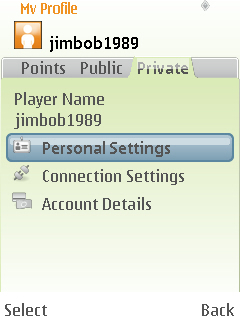
I think it is great that you can select access points in order of preference so if one isn’t available at the time you want to use N-Gage, you can set the applicating to automatically try to connect using another method. It will also alert you if you have transferred over a certain amount of data (2MB is the default warning).
Back to the main application, the final two tabs are ‘My Friends’ and the ‘Showroom’.

Within the ‘My Friends’ tab, you can add and remove friends which you have met across N-Gage, send private messages to them, view their profiles and rate them. As you can see… I have no friends!!! 😦
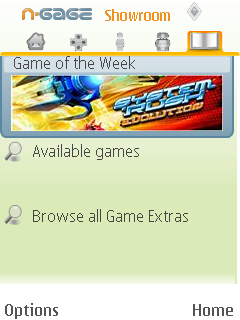
Last but by no means least is the ‘Showroom’. Here you can view the ‘Game of the Week’, see all of the available games available for your handset, and browse all Games Extras. I have no clue at what the Games Extras are as every time I seletced it, it loaded a blank screen!!!
I was disappointed in the way the dedicated gaming keys of the N81 have been utilized so far. There is no instruction as to what each button does in the games I have tried, and in games like System Rush Evolution where the device is in landscape mode with the keys active, when pressed they didn’t seem to do anything. I was really disappointed as the N81 was DESIGNED for use with this N-Gage service, and it hasn’t been used YET to its full potential. Hopefully by the time it is publically released these buttons will have moe use.
There is so much more to N-Gage than what I have written about here. It is the start of a great gaming platform, and with bugs ironed out I think that it has the potential to be the Xbox 360 of the mobile world! I can’t wait for when a refined application will be released, I just hope that it won’t be long!!!
Filed under: Technology | Tagged: Review |


Leave a comment